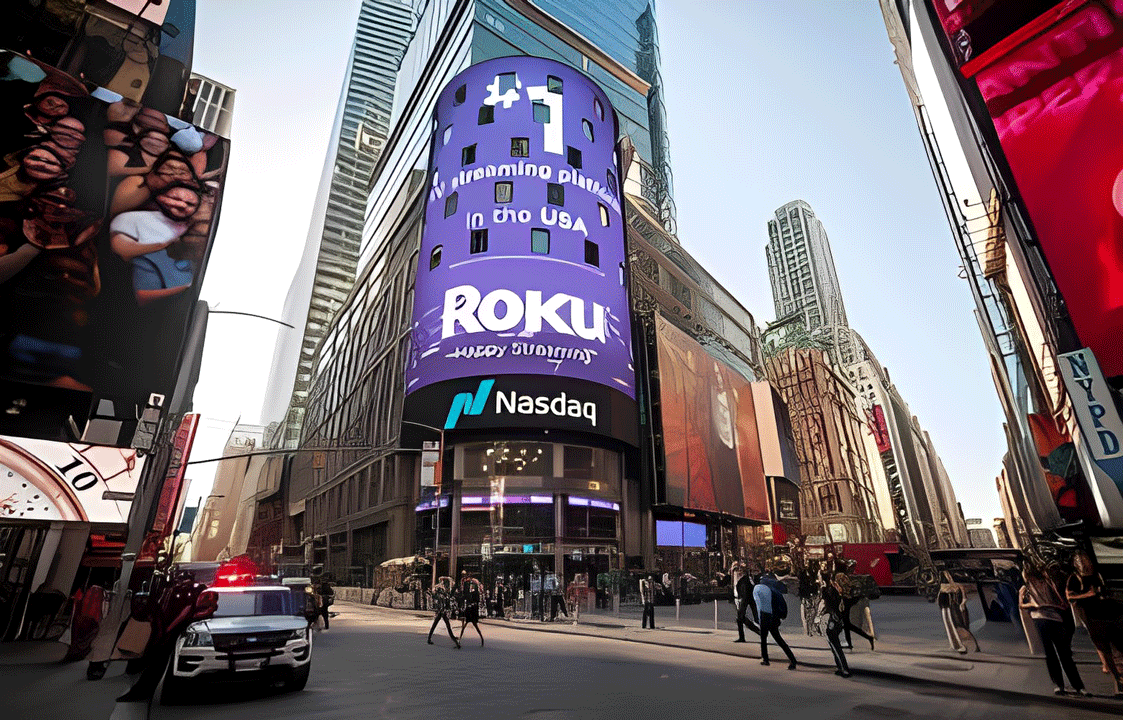How to Use Disney+ Watchlist Feature: A Guide to Creating and Managing Your Personalized Queue for Seamless Viewing
Disney+ offers a massive library of content from Disney, Pixar, Marvel, Star Wars, and National Geographic. The Watchlist feature is your essential tool for navigating this vast universe, acting as your personalized queue for all the movies and series you want to see.
Here is a simple, step-by-step guide to creating, accessing, and managing your Disney+ Watchlist across all your devices.
1. Understanding the Disney+ Watchlist
Your Watchlist is a private list tied to your specific Disney+ profile. It is the perfect place to save titles for later viewing, ensuring they are separate from content other people using the account have started or finished.
Key Facts about the Watchlist:
- Profile-Specific: Each profile on your Disney+ account has its own independent Watchlist.
- Syncs Across Devices: Your Watchlist is automatically updated across your TV, mobile device, and web browser.
- Separate from “Continue Watching”: The Watchlist is only for titles you haven’t started. Once you begin watching a show or movie, it moves to the “Continue Watching” section on your home screen.
2. How to Add a Movie or Show to Your Watchlist
Adding content to your Watchlist is quick and easy, regardless of the device you are using.
| Device | Step-by-Step Instructions |
| Mobile App (iOS/Android) | 1. Open the Disney+ app and select a title. |
| 2. On the title’s main page, look for the Plus icon () near the ‘Play’ button. | |
| 3. Tap the Plus icon (). It will change to a Checkmark (), confirming the title has been added. | |
| TV-Connected Device (Smart TV, Apple TV, Roku) | 1. Navigate to the title’s main page. |
| 2. Select the Plus icon () on the screen (often labeled “Watchlist”). | |
| 3. The icon will change to a Checkmark (). | |
| Web Browser (Desktop) | 1. Go to DisneyPlus.com and click on a title. |
| 2. On the title’s main page, click the Plus icon (). | |
| 3. The icon will turn into a Checkmark (). |
3. How to Access Your Watchlist
Finding your personalized queue is simple, but the location may differ slightly depending on your platform.
| Device | Where to Find Your Watchlist |
| TV-Connected Device | Look for the “Watchlist” button or link in the left-hand navigation sidebar on the Home screen. |
| Mobile App (iOS/Android) | Tap your Profile Icon (usually in the bottom-right corner) and look for the Watchlist option in the profile menu. |
| Web Browser (Desktop) | Find the “Watchlist” link in the top navigation bar of the website. |
| Home Screen | Your Watchlist is also usually displayed as a dedicated row you can scroll through on the Disney+ Home screen. |
4. How to Remove Content from Your Watchlist
To remove a title once you have finished watching it, or if you simply change your mind:
- Navigate to the Title: Go back to the main page of the movie or show.
- Select the Checkmark Icon: Click or tap the Checkmark () icon (which previously was the plus sign).
- Removal Confirmed: The icon will revert back to the Plus icon (), and the title will instantly be removed from your Watchlist across all your devices.
5. Managing Your Watchlist: Tips and Limitations
While the Watchlist is highly useful, there are a few features to be aware of:
- No Manual Sorting: Currently, Disney+ does not allow you to manually drag, drop, or reorder the titles in your Watchlist. Content is typically ordered by the date it was added (newest at the front).
- No Filters: You cannot filter your Watchlist by category (e.g., Movies only, Star Wars only, etc.). The list is a single queue of all saved titles.
- The “Continue Watching” Row: Content you’ve started but not finished will appear in the “Continue Watching” row on the Home screen, not your Watchlist. This row helps you quickly resume playback.
By effectively using the Watchlist feature, you can keep your content organized, ensure everyone in your household has a queue of their own, and spend less time searching and more time enjoying the magic of Disney+.