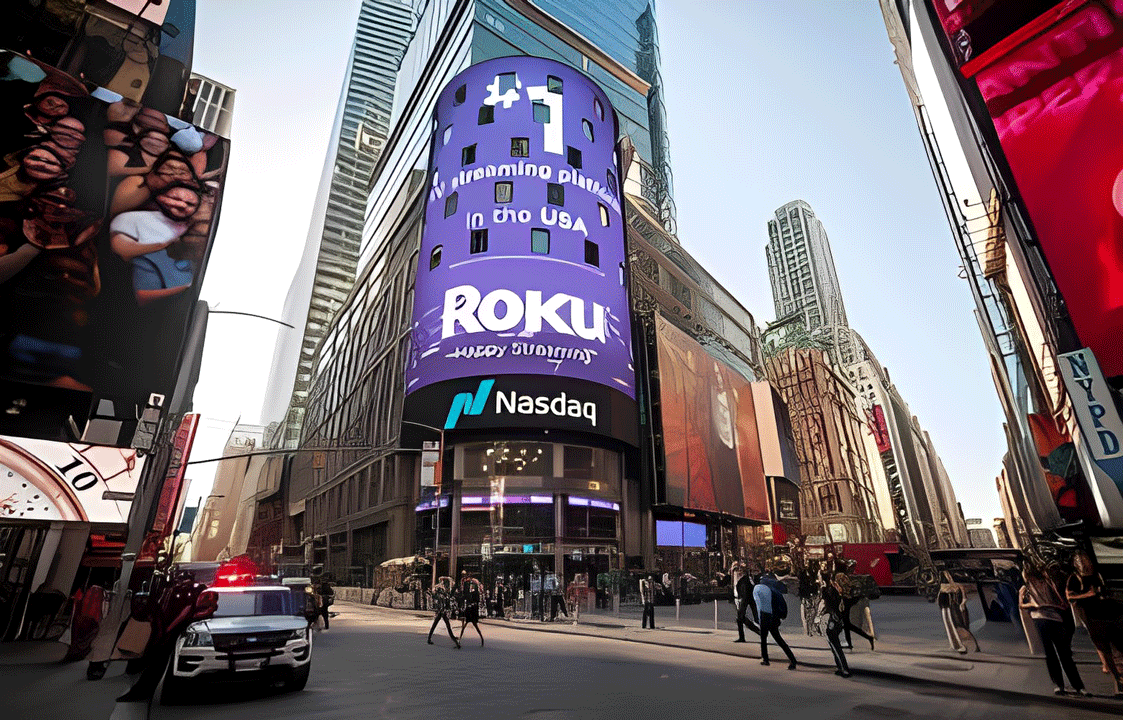How to Stream YouTube TV on Chromecast: A Step-by-Step Guide to Casting Content from Your Devices
Watching your favorite live sports, news, and shows is best done on the biggest screen in the house. Thanks to Chromecast technology, streaming YouTube TV from your phone, tablet, or computer to your television is a seamless process.
Casting is simple: it allows your device to act as a remote, telling the Chromecast to pull the video stream directly from the internet.1 This saves your device battery and ensures a high-quality playback experience.
Here is your comprehensive, step-by-step guide to casting YouTube TV content to any Chromecast device.
Prerequisites: What You Need to Get Started
Before you begin casting, ensure you meet these three essential requirements:
- A Chromecast Device: Any generation of Chromecast, including Chromecast Ultra or Chromecast with Google TV, will work.
- A YouTube TV Subscription: You must have an active YouTube TV account.2
- Same Wi-Fi Network: The device you are casting from (phone, tablet, or computer) and the Chromecast must be connected to the exact same Wi-Fi network.3
Method 1: Casting from the YouTube TV Mobile App (iOS & Android)
This is the most popular and easiest method for controlling your YouTube TV experience.
| Step | Action | Details |
| 1. Open YouTube TV | Launch the YouTube TV app on your iPhone, iPad, or Android device. Ensure you are signed into your account. | |
| 2. Tap the Cast Icon | Look for the Cast icon ($\text{\html_entity_decode{⌃}}$). It is typically located in the top-right corner of the app’s main screen or within the video player. | |
| 3. Select Your Chromecast | A menu of local devices will appear. Select the name of your Chromecast or your Smart TV with built-in Chromecast. | |
| 4. Start Streaming | Once connected, the Cast icon will change color (usually blue or filled in). Choose any live channel, recorded program, or on-demand content to begin watching on your TV. | |
| 5. Control Playback | Your phone now acts as your remote. You can use it to play, pause, rewind, fast-forward, adjust the volume, and browse the YouTube TV guide without interrupting the stream on your TV. | |
| 6. Stop Casting | To end the stream, tap the Cast icon ($\text{\html_entity_decode{⌃}}$) again and select “Disconnect” or choose your mobile device from the list. |
Method 2: Casting from a Computer (Chrome Browser)
If you are using a laptop or desktop computer, you can cast your YouTube TV stream directly from the Google Chrome browser.4
| Step | Action | Details |
| 1. Open Chrome & YouTube TV | Launch the Google Chrome browser and navigate to tv.youtube.com. Log into your YouTube TV account. | |
| 2. Begin Playback | Start playing the live channel or program you want to watch. | |
| 3. Find the Cast Icon | The Cast icon ($\text{\html_entity_decode{⌃}}$) will appear within the video player controls on the screen. Click this icon. | |
| 4. Select Your Chromecast | A list of devices will pop up. Select the name of your Chromecast. The video stream will transfer to your TV. | |
| 5. Stop Casting | To stop, click the Cast icon ($\text{\html_entity_decode{⌃}}$) once more and select the option to “Stop Casting” or “Disconnect.” |
Pro Tip: Ensure your Chrome browser is up-to-date for the most stable casting performance.
Quick Fixes for Common Casting Issues
If you encounter problems while trying to cast, try these simple troubleshooting steps:
| Issue | Solution |
| Can’t Find the Cast Icon | Double-check that both your device and your Chromecast are connected to the same Wi-Fi network. If you have a separate Guest Wi-Fi, this can prevent casting. |
| Casting is Laggy or Buffering | This is usually a network problem. Try restarting your Wi-Fi router. Also, ensure your Chromecast is close enough to the router for a strong signal. |
| The Connection Fails | Unplug the power cord from the Chromecast device, wait about 60 seconds, and then plug it back in. This simple reboot often resolves most connection errors. |
| Mobile Controls Stop Working | Close the YouTube TV app completely (force quit it) on your phone/tablet and then reopen it. It should automatically detect that content is still playing on your Chromecast. |
By following these simple steps, you can reliably and easily stream all the content from your YouTube TV subscription to your big-screen television using your Chromecast. Happy streaming!