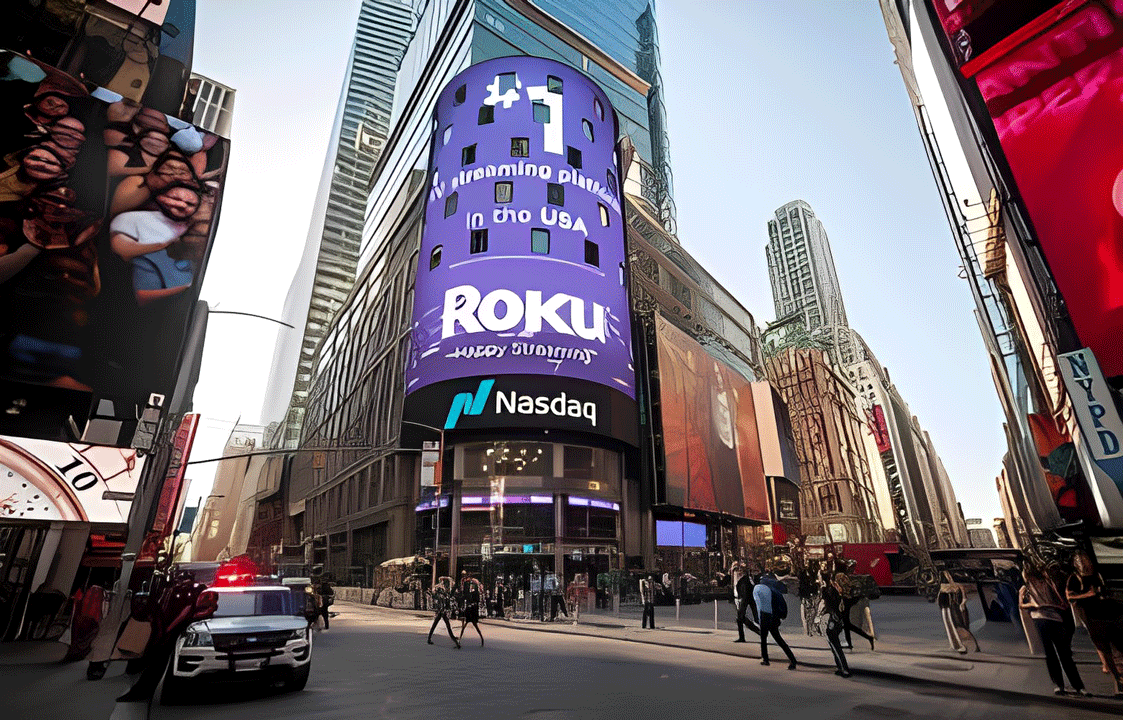How to Use FuboTV’s Multi-View Feature: Watch Multiple Games or Shows Simultaneously on a Single Screen
FuboTV’s Multi-View feature is a highly popular feature for sports fans, allowing you to watch up to four channels simultaneously on a single screen.1
Important Note on Device Availability:
Historically, FuboTV’s native Multi-View was primarily available on Apple TV devices.2 More recently, the feature has also launched in beta on select Roku devices.3 FuboTV often announces its intention to expand the feature to other devices in the future.4
If you are using a device other than a compatible Apple TV or Roku, you may not see the option.
Here is a step-by-step guide on how to access and use the feature on a compatible streaming device:
How to Access Multi-View
There are typically two main ways to start Multi-View:
1. From the Guide or Home Menu:
- Highlight the Channel: Navigate to the channel or live event you want to start with in the main guide or on a menu screen.
- Open Options Menu: Press and hold the OK or Select button (on Roku) or the touchpad (on Apple TV) on your remote.5
- Select Multi-View: A menu should appear. Select “Watch in Multi-View” (or a similar option).
- Add Additional Channels: The screen will split, and you’ll be prompted to select other live channels or events to add to the Multi-View screen.6
2. From Live TV:
- Start Watching a Channel: Begin watching a live channel in full-screen mode.
- Access Player Controls:
- On Apple TV: Swipe up on the remote’s touchpad.7
- On Roku: Press the Up arrow on your remote.8
- Select Multi-View Icon: Select the Multi-View icon (often a grid of tiles) from the on-screen player controls.
- Add More Streams: You can then swipe or use the arrow keys to highlight and select other live channels to add to your screen (up to the maximum supported by your device).9
Tips for Using Multi-View
- Switching Audio: Only one stream can have audio playing at a time. The active audio stream will be highlighted with a brightly colored border (usually white).10 To change the audio, use the arrow keys on your remote to move the highlight box to the desired stream.11
- Going Full-Screen: To switch one of the multi-view streams to a full-screen view:
- Highlight the stream you want to watch.
- Press OK/Select on your remote.
- Select the Full-Screen icon that appears.
- Returning to Multi-View: When watching in full-screen, press the Back button on your remote to return to the Multi-View grid.
- Changing or Removing a Stream:
- Highlight the stream you wish to change or remove.
- Press OK/Select.
- Select the Change icon to swap it with another channel or the Remove icon to drop down to fewer screens.12
- Exiting Multi-View: To exit the feature completely, press the Back button on your remote until you return to a single-stream or the main menu.